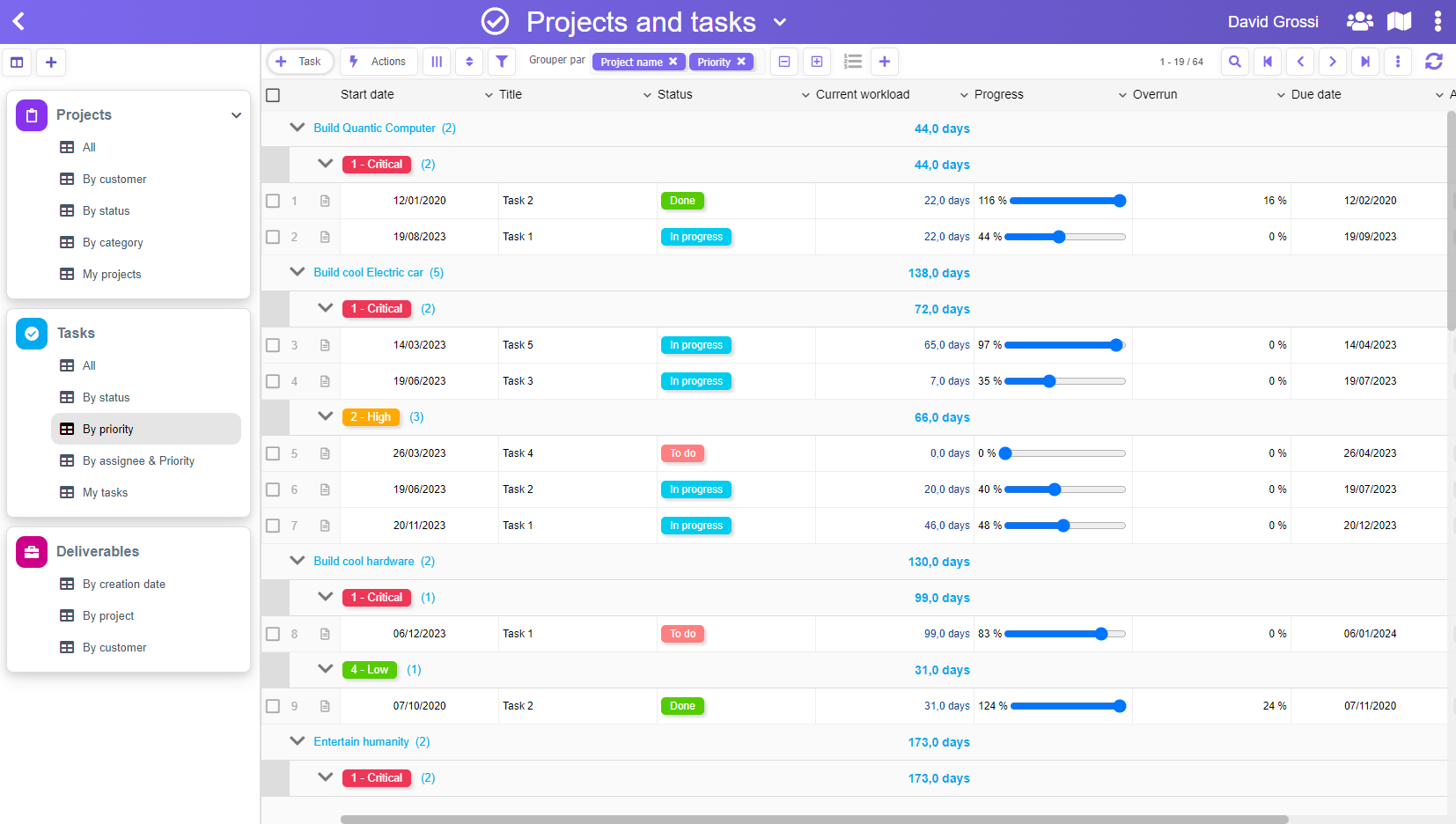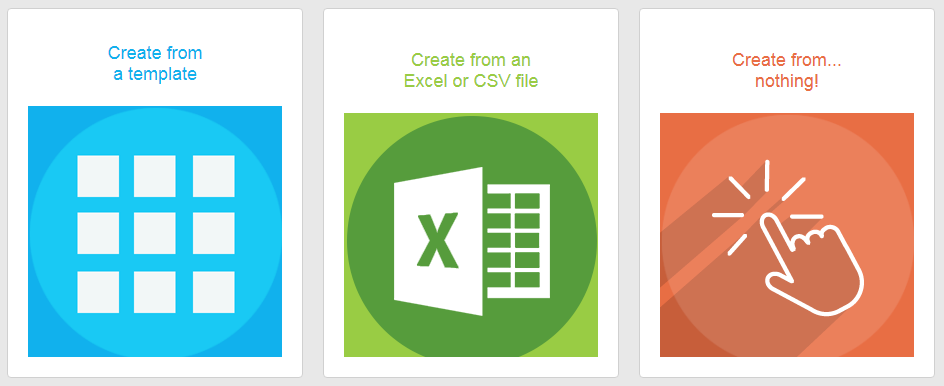As you know, one of the powerful features of PickaForm is to be able to transform an Excel sheet into an application, full-featured, collaborative, and secured.
All this with a few clicks and no headache.
Nevertheless, there is another file format which is very common to import & export data: the CSV format.
Now, we can use this format as well to create a new application:

… or to import data into an existing application:

Using CSV format has some advantages over XLS:
- Excel leaves a lot of room to create “dirty” data files, with are difficult to analyze and can lead to the impossibility to import the file into PickaForm. And this is really a big deal: actually, more than 50% of Excel files imported into PickaForm are considered “dirty”. Many users don’t read the recommandations and just try to import their data without any checkings, just to see what’s happening…
- CSV forces you to have a proper formatting
- CSV are much faster to analyze & convert
In the end, there are less chances a CSV file import fails.
But the world is not perfect, and CSV has also its downsides:
- using comma as a separator can lead to unpredictable results if your regional settings use a comma for floating point numbers, except if you add extra double-quote characters to surround your data blocks. That’s why we have chosen to use the semicolon separator instead, which is immune to “regional settings”. This is by the way what Excel does when exporting data to CSV.
- CSV is not a standard, and each platform has its way of converting the end of a line:
- Linux uses LF (Line Feed)
- Mac uses CR (Carriage Return)
- Windows uses the combination of both (CR + LF)
Once again, as 99% of our customers are using Windows platform, we didn’t want to get them into troubles, and decided to choose the Windows path, which is CRLF.
This way also adds an extra benefit: your CSV data can contain long texts with line breaks, using the LF symbol alone. If PickaForm meets LF alone, it isn’t considered the end of the line, but just a part of the data itself.
So, to summup, we are using the conventions defined by Excel standard CSV export, which is:
- semicolons to separate data blocks
- CRLF at the end of a line
- LF alone is allowed for line breaks inside data blocks
If you don’t know what kind of formatting your CSV is, the best option is to open it with a free text tool line Notepad++ and ask it to display all the characters, including hidden special symbols, like that:

You will see your file like this, and you will be able to check how the end of lines and line breaks are handled (line break highlighted in red below):

We hope you will like this new possibility of PickaForm to import CSV files, and feel free to send us your feedback.