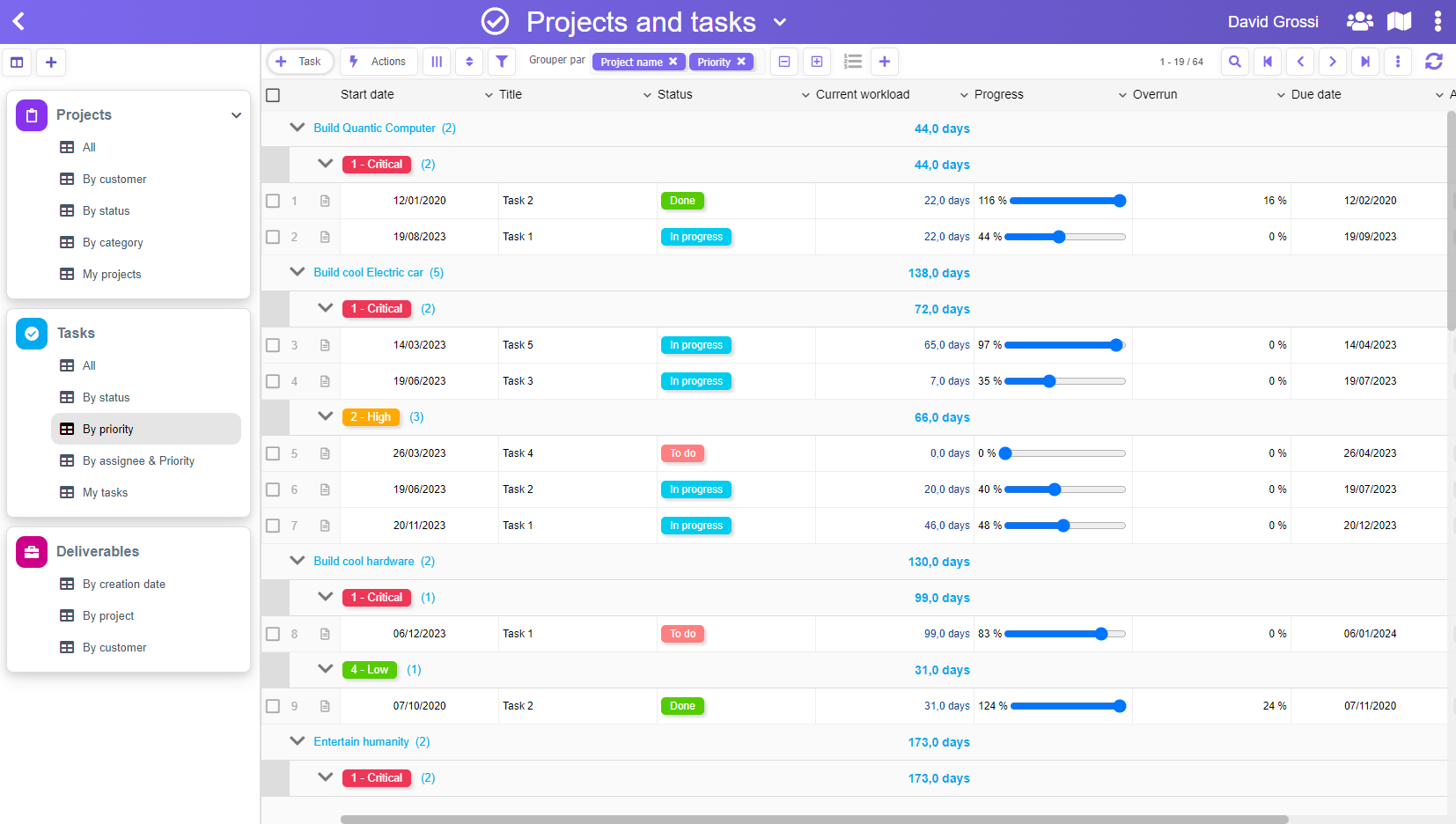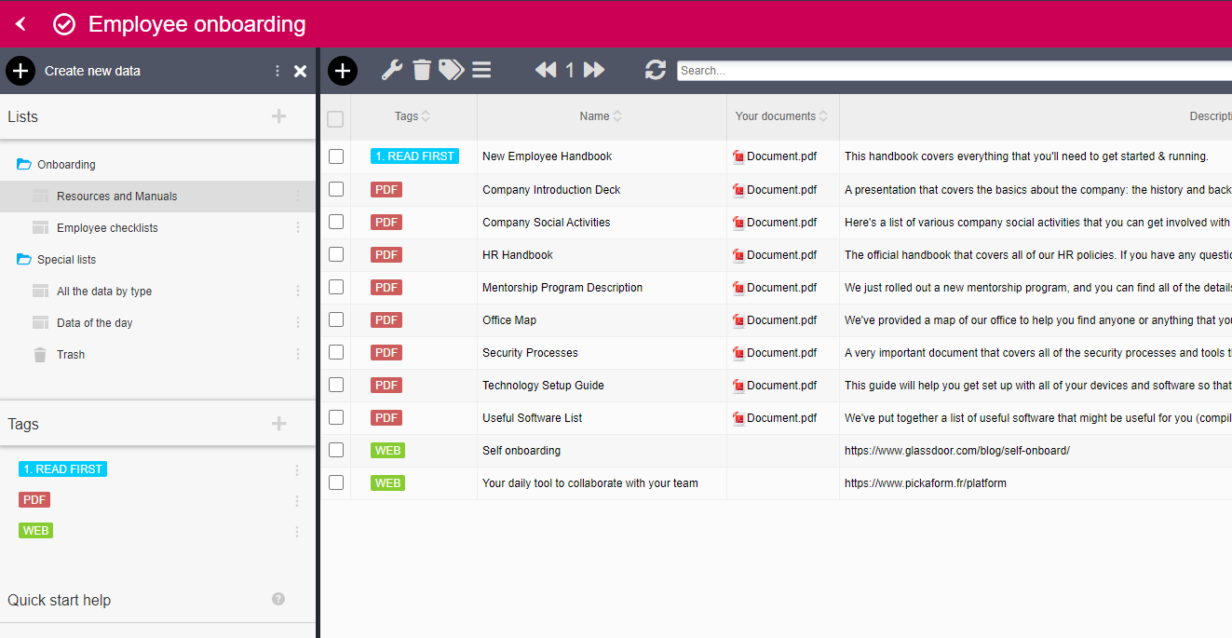PickaForm is a so-called no-code platform, which means that you don’t necessarily need to code to create an application.
PickaForm also offers to automatically generate an application from Excel data (.xls or .xlsx files) or from CSV files, but in this article we will only talk about the way to create an application from nothing.
Step 1: create your forms to fit your data
The interest of forms
Forms are at the heart of applications. An application is often made up of several separate forms, which can also be connected together. Imagine, for example, a Contact form and a Deal form, a Project form and a Task form, or even a Applicant form and an Interview form.
Each form allows users to either:
- enter new data in the application
- to display a single record of your application

In principle, we could have done the same thing in a spreadsheet (Microsoft Excel, LibreOffice Calc, Google Sheets …), since each row of a spreadsheet can be considered as a record in the database (also called a document in the NoSQL jargon).
However, there are some fundamental differences between the spreadsheet approach and the form approach. In fact, unlike a spreadsheet, an application uses a database, and each piece of data is therefore truly independent of the others, which makes it possible to work in a unitary manner. For example :
- attach files on a single record/document
- attach a workflow to a single record/document
- secure a single document with read/write access
- and so on…
Create a form with PickaForm
In PickaForm, creating a form is extremely simple. Go to the menu Setup your application > Setup your forms, as shown below:

From this section, you can either download and then modify an existing form among a certain number of templates (in fact, that’s why we’re called “pick a form“), or start from a blank page and drag and drop all the fields you need in your form, using our palette:

For each field that you drop in the form, you will only be asked to indicate the name of the field, then click on the OK button to move to the next field. It’s that simple!

Of course, you are free to use the other possibilities, for example:
- make the field mandatory
- give it a default value
- adjust its dimensions
- modify the read/write access
- and so on…
Step 2 : create your data lists
The interest of data lists
When you have data in your application (database), you will need to be able to list your records in a clear, readable, and synthetic manner. In PickaForm, the data lists allow you to:
- display the data of your application
- filter your data: for example, only display the Applicants in the “business” domain
- consolidate the data: for example display all the Cases, classified by year, month, and state (signed / lost) with a total on each level of category (annual total and monthly total for signed and lost cases).
- reserve certain lists of data for certain persons: for example, display the list of Litigation files in progress only for the Litigation service.
To create a new list, simply click on the “+” icon in front of the Lists section, as shown below:


It will open a dialog box where you can decide:
- your new list name: here, Pending sales actions
- a folder (optional): here, Business activity
- the form to use to build the list: here, Commercial action
- and of course, your list columns
And that’s all ! Your list will then automatically search for the correct data in the database, without you having to know all the underlying technical details. Hey, that precisely why we call it “no-code“!
Test your application
At this point, you already have everything you need to test your application. You just have to click on the Create new data button to start:

This button is always located at the top left of the screen, as shown in this sample application screenshot:
Alternatively, if you want to create several test data at once, you can use the “Generate mockup data” menu option:

Conclusion
We have just seen how you can very easily create your application in 2 steps with PickaForm, first by creating your forms to accommodate the data, and then by defining all your lists of useful data for synthesizing the data present in the application.
With a little habit, you can really create simple applications in minutes, and very complex applications in less than a day!
And of course, never hesitate to ask us for advice on the creation of your applications. We have already created a lot with PickaForm, and we will surely be able to find a solution for your project!