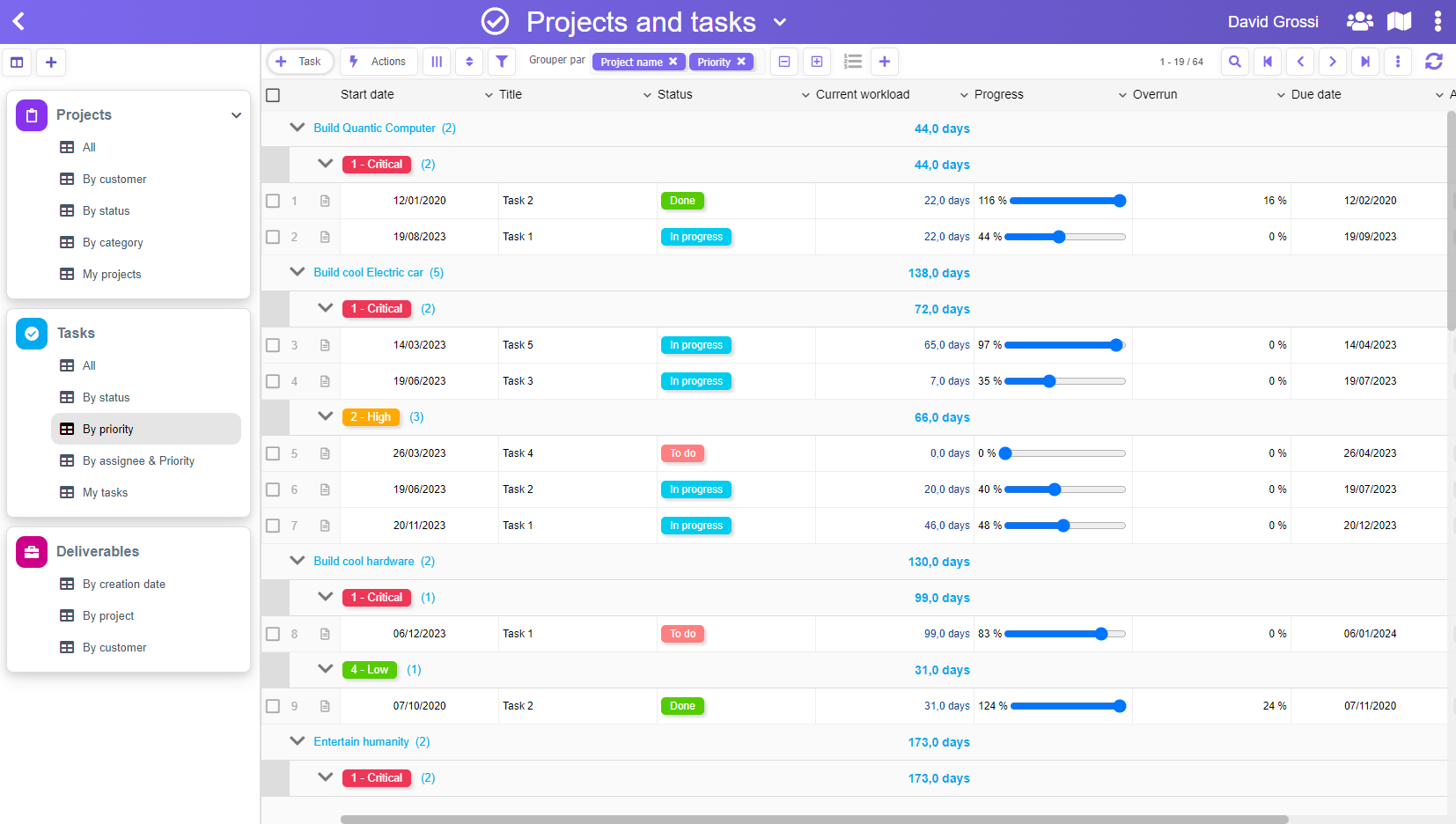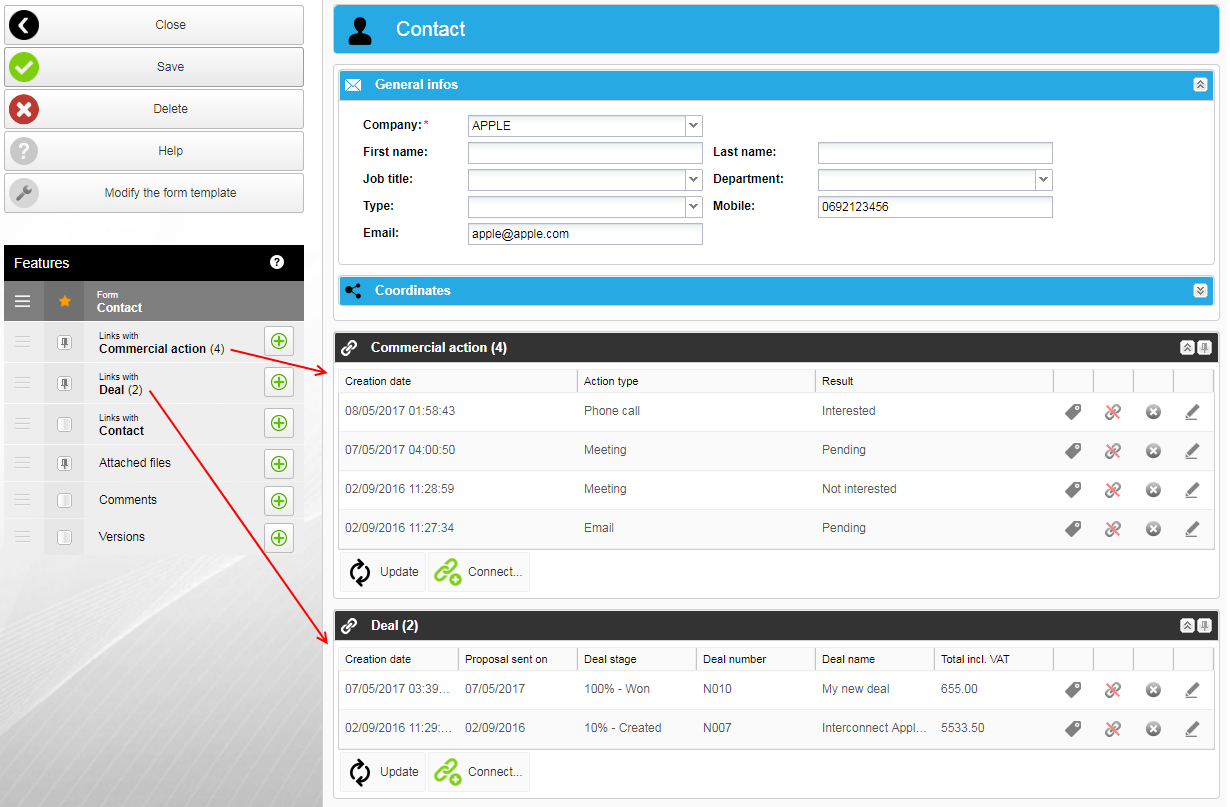PickaForm allows you to build applications where your forms are linked together. What does it mean, and why should you use this feature?
In fact, most applications actually need to link items together. Here are some example:
- a Project is linked to its Tasks
- a Company is linked to its Contacts
- a Lead is linked to its Sales actions
- a Contract is linked to its Invoices
- an Invoice is linked to its Payments
- an Incident is linked to its Actions to resolve it
- an Employee is linked to its Annual reviews
- and so on…
There are a lot of situations where an application need to link informations together.
In the form setup of PickaForm, those relationships can be enabled in 1 click with the Linked forms feature:

To detail what you can do with linked forms, we have splitted the setup into 3 parameters.
1 – THE PARAMETER: “Display the links to…”
Here, you select the linked items that will be displayed as a table in your form.
In the sample Contact form below, we can see a table displaying 4 Commercial actions, and another table displaying 2 Deals:
2 – THE PARAMETER: “Directly create some…”
At this point, you will have some tables that display your linked items (here, Commercial actions and Deals), but you will not be able to CREATE new items.
To do this, you’ll need to use the parameter “Directly create some…”.
As its name suggests it, you’ll be able to directly create some new items from there.
In the user interface, it will add this creation button for each connected form:
![]()
In the case of a Commercial action, this button will both create a new Commercial action and link it to the current Contact.
Note: why this extra parameter?
In the past, the parameter 1/ automatically activated the possibility to create new items (generating the “+” button).
Nevertheless, in some situation, you just want to display the linked items, and not necessary want to be able to create new items from your Contact form.
That’s why we have defined 2 distinct parameters instead of a single one. It allows to cover more use cases.
3 – THE PARAMETER: “… and copy existing links for…”
The last parameter is less common, and most often remains empty.
When activated, it duplicates the relationships of the current item to any newly created linked item.
What?!
For example:
Imagine a Contact A that is linked to the Deals D1, D2, and D3
If you create a Contact B from the Contact A, then the Contact B will inherit the links to the Deals D1, D2 and D3.
***
So, to summup what we’ve seen in this post:
- PickaForm allows you to create Forms that are linked together
- This powerful feature is activated in one clic + 3 parameters
- Parameter 1 just displays one table per connected form
- Parameter 2 adds a creation button per connected form
- Parameter 3 duplicate relationships to the newly created items
That’s it!
We really hope that will help you be creative with the way you connect your forms together!