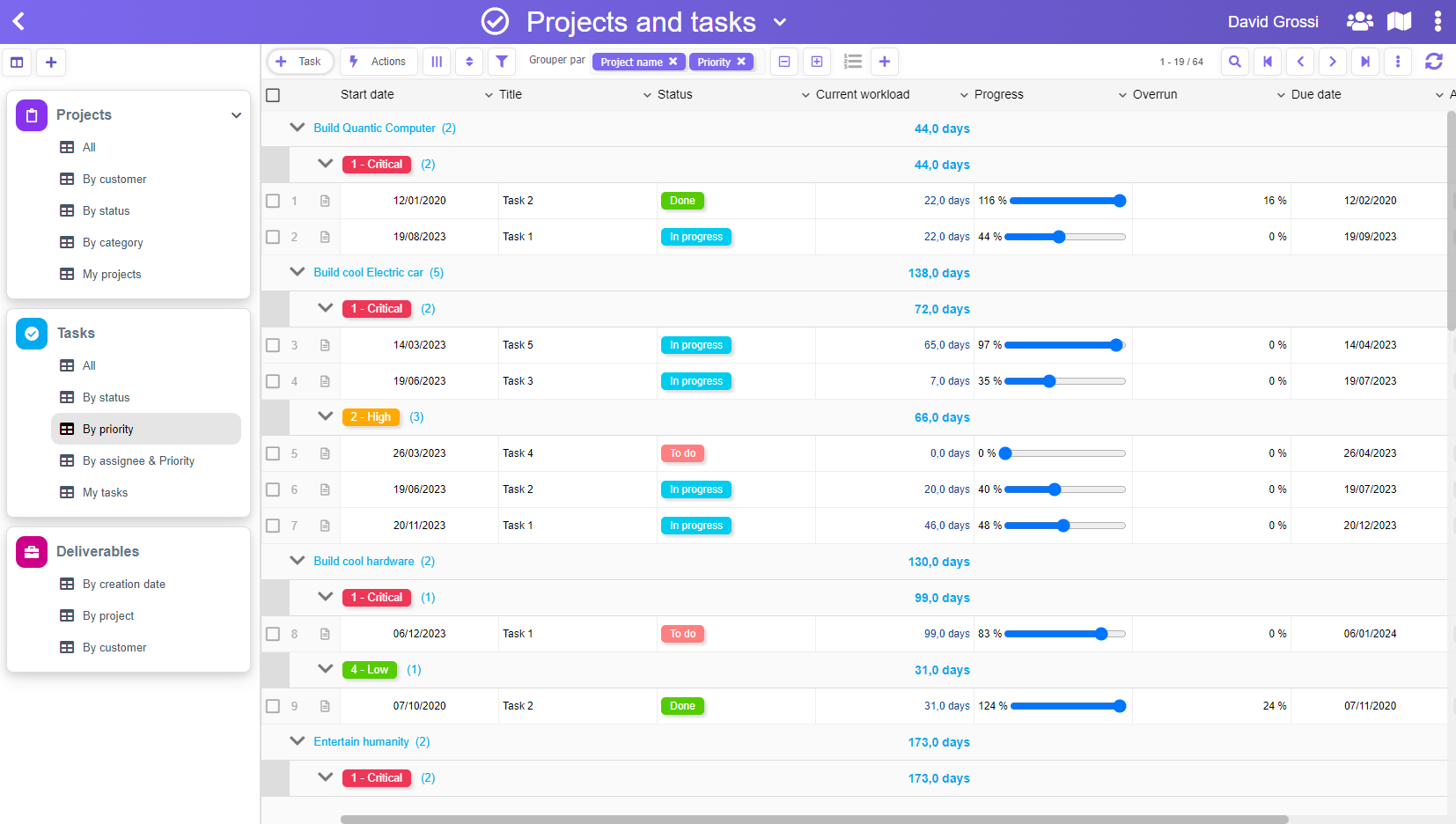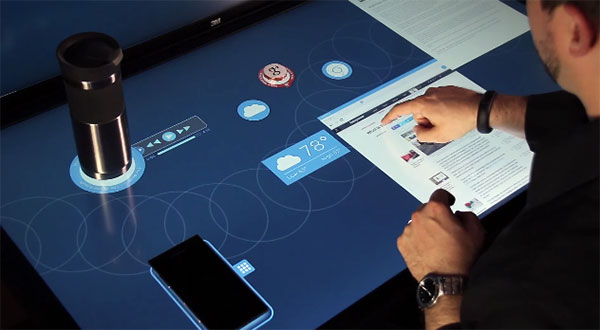As you already know, PickaForm allows you to create an entire application from a simple Microsoft Excel sheet : it builds automatically the form, the list (the view), and import the data in the resulting application.
But very often, we have the request to import Excel data in an existing application, which means we don’t want to recreate a new form and a new view each time…
Fortunately, this is possible with PickaForm, following this simple process. First go to the application setup, and click on Import an Excel file button :

Upload your Excel file, then, in the second step of the wizard, choose the option Import data in an existing form and select the form to use as the container of your data :

Finally, adjust the correspondance between the Excel COLUMNS and the form FIELDS (this operation is called “mapping”), and click Finish. That’s all you need !

But… in case you had some mistakes within your Excel data, you are in trouble, because the data of your application is now mixed with bad data.
Don’t worry : PickaForm also handles this case…
For any Excel import you made, you have this *panic* button : ![]()
This is basically a rollback button that will delete all the data of this specific import. As you can see, you can safely import Excel data and rollback at any time, even in a far future.
So, ready to import your data ?